RudderStack's notifications feature lets you enable data delivery alerts for sources, cloud destinations, and warehouse destinations. You can subscribe/unsubscribe to alerts for a particular resource once your admin enables the alerts for that resource.
Enabling notifications
To enable the alerting service for a particular source or destination you must have admin permissions.
- Navigate to your desired source or destination in the RudderStack dashboard.
- Click the Settings tab.
- Toggle the switch in the Enable Notifications section to allow members to subscribe to notifications for the selected source/destination.
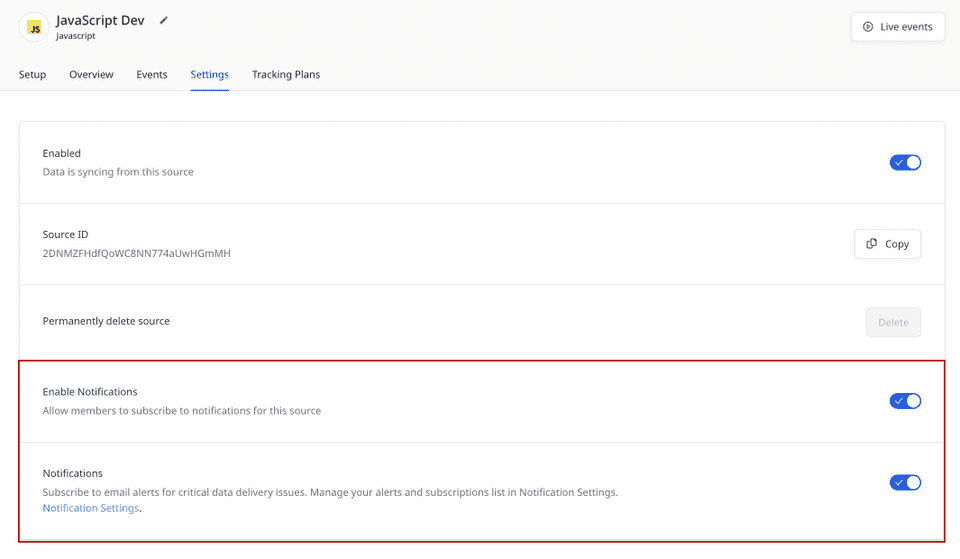
Managing alerts
To manage the individual alerts per connection, navigate to the Settings menu in the main left-hand navigation and click the Notifications tab.
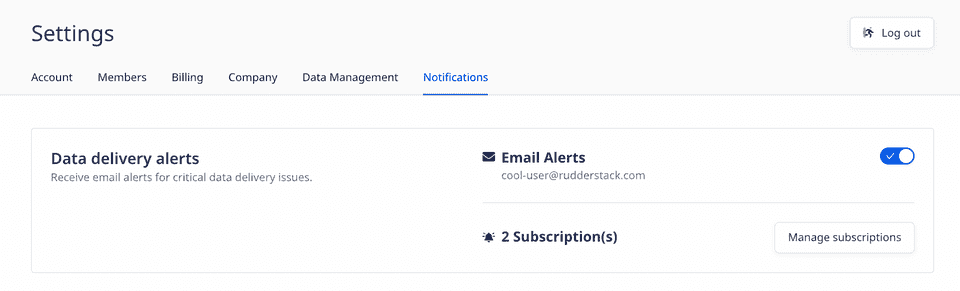
In the notifications area, you can manage your alert subscriptions for errors relating to sources, cloud destinations, and warehouse destinations. Notifications must have been enabled by an admin as described in the previous section.
From the Notifications tab, click the Manage Subscription button to toggle on/off subscriptions to all of the sources, destinations, and warehouse destinations your admin has enabled.
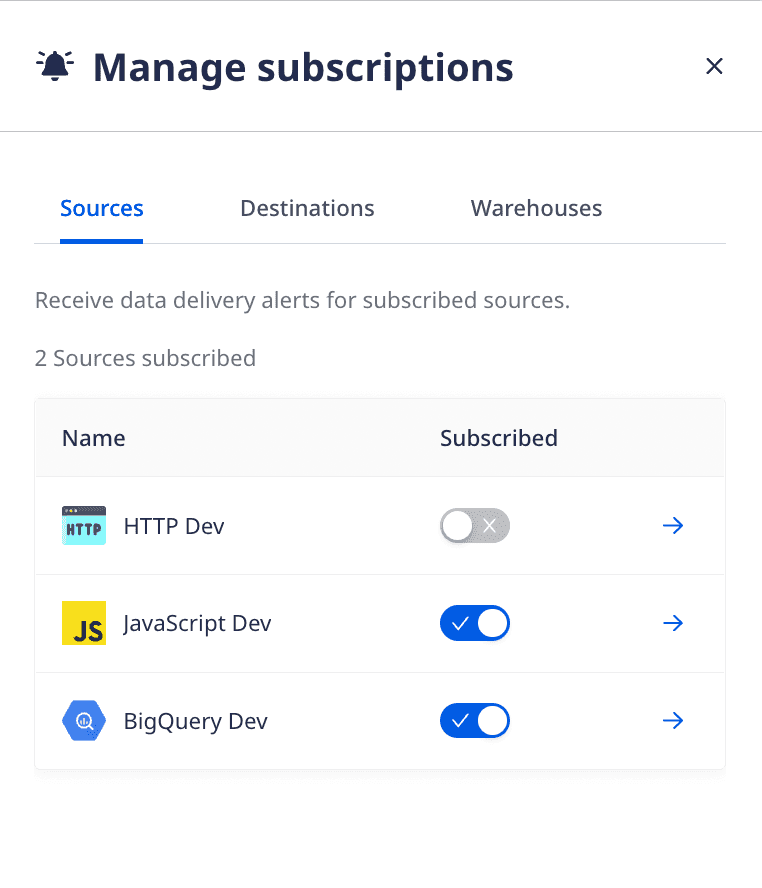
From this view you can toggle your own notifications on or off. Clicking the arrow will take you to the Settings page for that connection.
Alert types
RudderStack will send email alerts for two types of errors: datatype mismatch and delivery errors. In addition, it also sends some delivery warning alerts.
Refer to the following tables for the error descriptions/warnings and the necessary actions to resolve them.
Datatype mismatch errors
| Error description | Customer actions |
|---|---|
| Message Type is not present. Aborting message. | event.type is missing from the payload. Make sure you include the message type. |
| Event name is required. | event.event is missing from the payload. Include a valid event name. |
Unable to process without anonymousId or userId. | Make sure to include all the required fields in the payload for successful event delivery. |
Missing required value from <source key>. | Make sure to include all of the required fields from the list for a successful event delivery. |
| Event is required for track call. | event.event is missing from the payload. Make sure to include a valid event name. |
Delivery errors
| Error description | Customer actions |
|---|---|
| Message format type not supported. | The destination does not support this message type. Ensure that you pass only the supported event type. |
| Invalid payload for the destination. | The inputted JSON payload does not match the expected request body. |
| Event is not configured in your RudderStack dashboard | Make sure to either filter out the event through a user transformation or add a new event in the RudderStack dashboard. |
| Invalid API Key. Aborting message. | Ensure that a valid API key has been added to the RudderStack dashboard. |
| Invalid Account Id. Aborting message. | Ensure that a valid Account ID key has been added to the RudderStack dashboard. |
userId or email is mandatory for this request. | Make sure to include userId/email in the payload for successful event delivery. |
Event timestamp should be within last <timeline>. | The event needs to be within the last <timeline> for successful delivery of the event. Any event older than <timeline> would result in failures. |
Delivery warnings
| Warning | Customer actions |
|---|---|
You're reaching the column limit in your <table_name> table. | Use any of the following approaches:
For more information, refer to the Warehouse FAQ guide. |
Contact us
For more information on the topics covered on this page, email us or start a conversation in our Slack community.