RudderStack's user management feature lets you manage users and their permissions in your RudderStack workspace. It lets you easily collaborate with other members of your organization.
Inviting users to your workspace
To invite a member to your RudderStack workspace, follow these steps:
- Go to Settings > Members and click the Invite Teammate button, as shown:
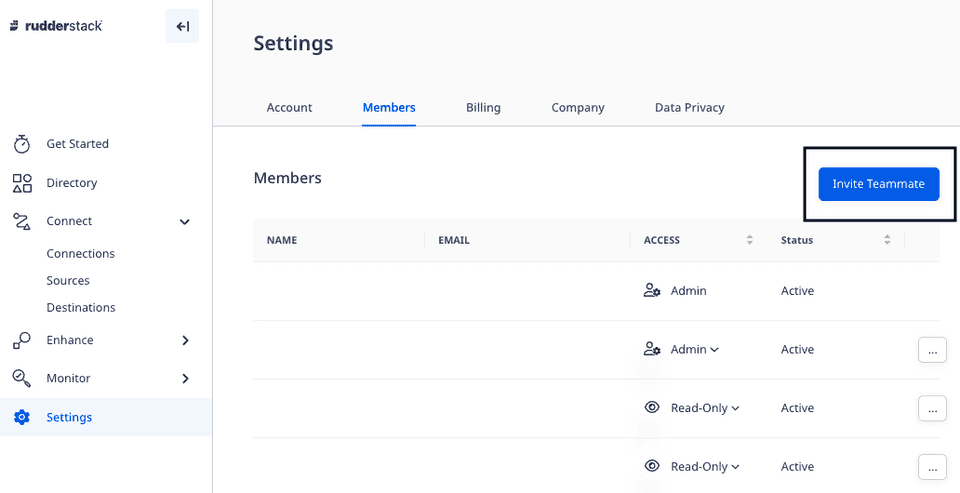
- Enter the member's Email and select an appropriate role from the dropdown.
- Finally, click Invite.
Role permissions
You can assign any of the following three roles to the member you want to invite to your workspace:
- Read-Only
- Read-Write
- Admin
The following sections list the default permissions associated with each role.
Read-Only
This user role has the following permissions:
| Feature | View | Add | Modify | Delete |
|---|---|---|---|---|
| Sources | Yes | No | No | No |
| Destinations | Yes | No | No | No |
| Connections | Yes | No | No | No |
| Live Events | Yes | - | - | - |
| Transformations | Yes | No | No | No |
| Audit Logs | No | - | - | - |
| Tracking Plans | Yes | No | No | No |
| Models | Yes | No | No | No |
The members with read-only user permissions can:
- View the connection settings for all the destinations. However, they do not have access to view secrets like the access keys.
- View any secrets in the transformation code like API keys.
Read-Write
A read-write user has all the permissions of a read-only user in addition to modifying the key workspace features and options listed below:
| Feature | View | Add | Modify | Delete |
|---|---|---|---|---|
| Sources | Yes | Yes | Yes | Yes |
| Destinations | Yes | Yes | Yes | Yes |
| Connections | Yes | Yes | Yes | Yes |
| Live Events | Yes | - | - | - |
| Transformations | Yes | Yes | Yes | Yes |
| Audit Logs | Yes | - | - | - |
| Tracking Plans | Yes | Yes | Yes | Yes |
| Models | Yes | Yes | Yes | Yes |
Admin
This user role has complete access to the RudderStack workspace, including all the features in the current plan:
| Feature | View | Add | Modify | Delete |
|---|---|---|---|---|
| Sources | Yes | Yes | Yes | Yes |
| Destinations | Yes | Yes | Yes | Yes |
| Connections | Yes | Yes | Yes | Yes |
| Live Events | Yes | - | - | - |
| Transformations | Yes | Yes | Yes | Yes |
| Audit Logs | Yes | - | - | - |
| Tracking Plans | Yes | Yes | Yes | Yes |
| Models | Yes | Yes | Yes | Yes |
Contact us
For more information on the topics covered on this page, email us or start a conversation in our Slack community.