RudderStack supports sending event data to Vero via the following connection modes:
| Connection Mode | Web | Mobile | Server |
|---|---|---|---|
| Device mode | Supported | - | - |
| Cloud mode | Supported | Supported | Supported |
https://d3qxef4rp70elm.cloudfront.net/ domain. Based on your website's content security policy, you might need to allowlist this domain to load the Vero SDK successfully.Once you have confirmed that the source supports sending events to Vero, follow these steps:
- From your RudderStack dashboard, add the source. Then, from the list of destinations, select Vero.
- Assign a name to your destination and click Continue.
Connection settings
To successfully set up Vero as a destination in RudderStack, you need to configure the following settings:
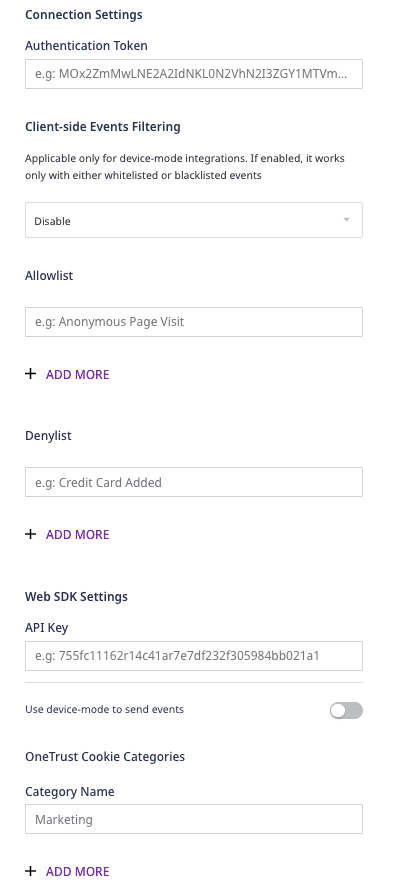
- Authentication Token: Enter your Vero authentication token.
- API key: Enter your Vero API key.
Web device mode settings
If you are sending events to Vero via the web device mode, then you need to configure the following settings:
- Client-side Events Filtering: This optional setting lets you specify which events should be blocked or allowed to flow through using the SDK's client-side event filtering feature.
- Use device-mode to send events: Enable this option to send events via the web device mode.
- OneTrust Cookie Categories: This setting lets you map OneTrust cookie/consent groups to RudderStack's consent purposes.
FAQ
Where can I find the Vero API Key and Authentication Token?
To obtain your Vero API key and authentication token, follow these steps:
- Log into your Vero dashboard.
- In the left panel, go to Settings and scroll down to find the API Credentials section. You will find the API Key and Auth Token listed here, as shown:
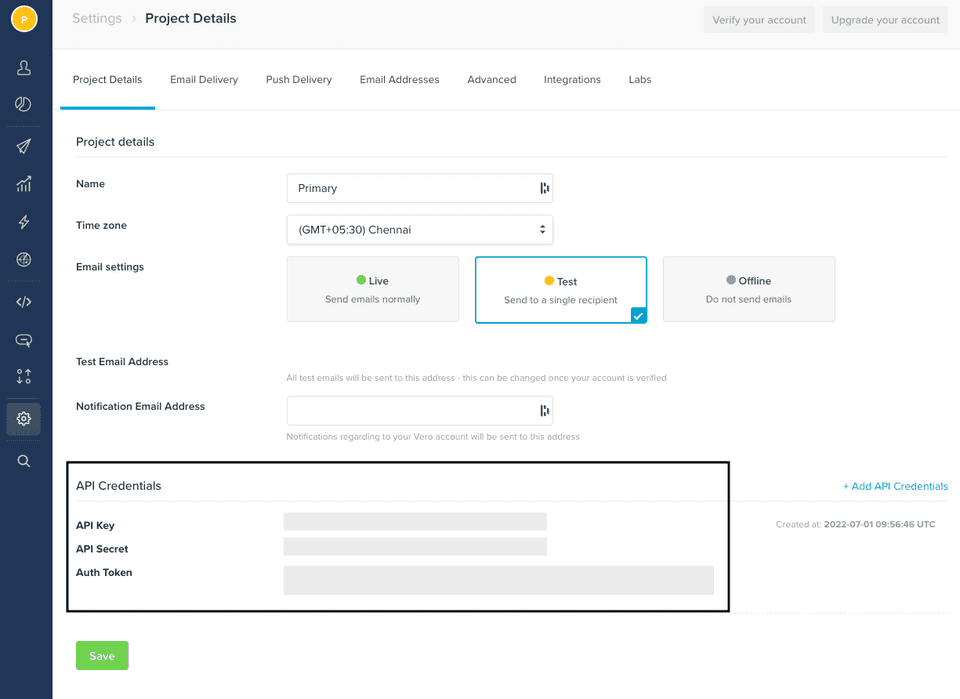
Contact us
For more information on the topics covered on this page, email us or start a conversation in our Slack community.