Google Search Console is Google's web service that allows webmasters to check the indexing status of websites and optimize their visibility. It offers tools and reports to measure and optimize your website's search traffic, performance, content, and fix issues.
This document guides you in setting up Google Search Console as a source in RudderStack. Once configured, RudderStack automatically ingests your Google Search Console data and routes it to your specified data warehouse destination.

Getting started
To set up Google Search Console as a source in RudderStack, follow these steps:
- Log into your RudderStack dashboard.
- Go to Sources > New source > Cloud Extract and select Google Search Console V2 from the list of sources.
- Assign a name to your source and click Continue.
Connection settings
Next, configure the following dashboard settings:
Authentication Type: Choose one of the following authentication types:
OAuth: Authenticate your Google Search Console account via Google (OAuth) by clicking the Sign in with Google button and granting the required permissions.
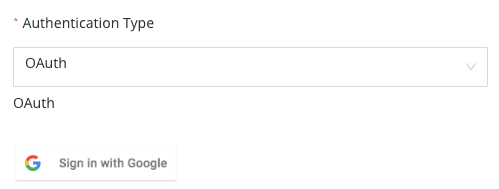
Service Account Key Authentication: Authenticate your Google Search Console account by using your Google service account:
- Service Account JSON Key: Enter the service account key in JSON format in the field. Refer to the Google documentation for more information on obtaining the service account key.
- Admin Email: Enter the email associated with your service account.
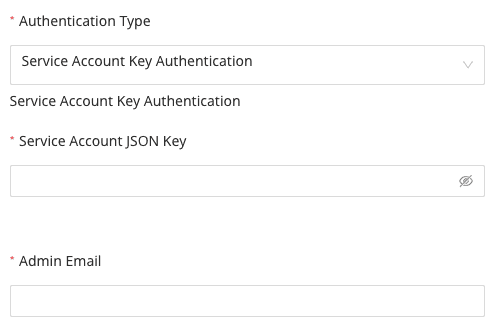
The rest of the settings are as follows:
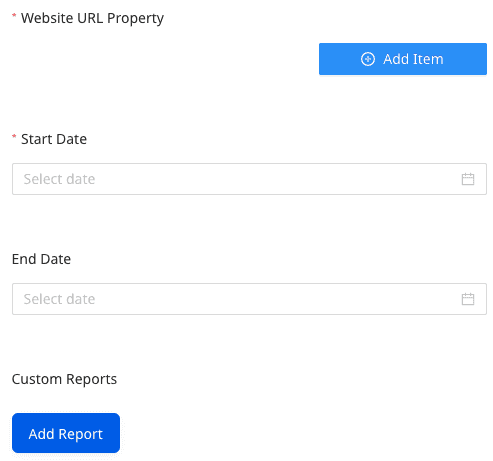
- Website URL Property: Enter the URL of the website for which you want to fetch data. Make sure you use the exact URL of the website as specified in the Google Search Console. Refer to the Google documentation for more information on adding the website URL property.
sc-domain:. For example, if the website URL is http://www.example.com/, then http://www.example.com/ is a URL-prefix property and sc-domain:example.com is a domain property.- Start Date: Specify the date from which RudderStack should import your Google Search Console data.
- End Date: Specify the date till which RudderStack should import your Google Search Console data .
Custom Reports (Optional): Use this field to sync your custom reports from Google Search Console. You can sync multiple reports.
To add a custom report, click Add Report and enter the Report Name and Dimensions as shown:
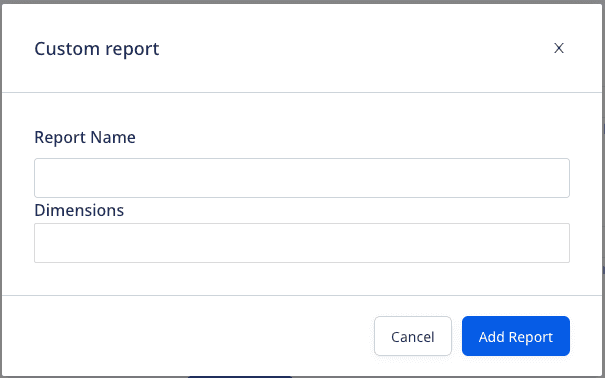
You can also edit/delete an existing report, as shown: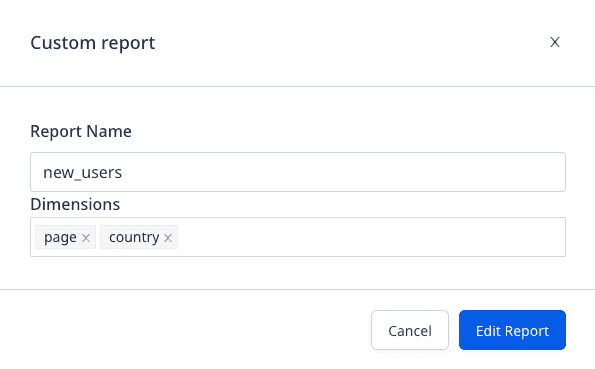
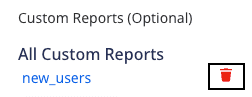
Destination settings
The following settings specify how RudderStack sends the data ingested from Google Search Console to the connected warehouse destination:
- Table prefix: RudderStack uses this prefix to create a table in your data warehouse and loads all your Google Search Console data into it.
- Schedule Settings: RudderStack gives you three options to ingest the data from Google Search Console:
- Basic: Runs the syncs at the specified time interval.
- CRON: Runs the syncs based on the user-defined CRON expression.
- Manual: You are required to run the syncs manually.
Selecting the data to import
You can choose the Google Search Console data you want to ingest by selecting the required resources:
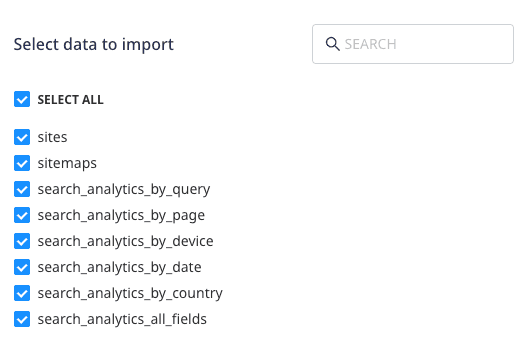
The below table mentions the syncs and API endpoints supported by these resources from Google Search Console to your warehouse destination:
| Resource | Full Refresh sync | Incremental sync | Google Search Console API endpoint |
|---|---|---|---|
sites | Yes | No | /sites/get |
sitemaps | Yes | No | /sitemaps/list |
search_analytics_by_query | No | Yes | /searchAnalytics/query |
search_analytics_by_page | No | Yes | /searchAnalytics/query |
search_analytics_by_device | No | Yes | /searchAnalytics/query |
search_analytics_by_date | No | Yes | /searchAnalytics/query |
search_analytics_by_country | No | Yes | /searchAnalytics/query |
search_analytics_all_fields | No | Yes | /searchAnalytics/query |
Google Search Console is now configured as a source. RudderStack will start ingesting data from Google Search Console as per your specified schedule and frequency.
You can further connect this source to your data warehouse by clicking on Add Destination, as shown:
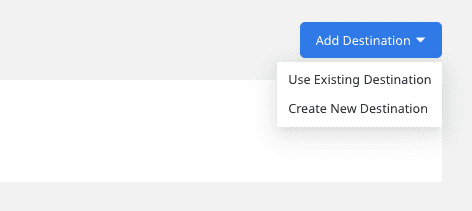
FAQ
Is it possible to have multiple Cloud Extract sources writing to the same schema?
Yes, it is.
RudderStack associates a table prefix for every Cloud Extract source writing to a warehouse schema. This way, multiple Cloud Extract sources can write to the same schema with different table prefixes.
Contact us
For more information on the topics covered on this page, email us or start a conversation in our Slack community.